Google’s bumper ad tool, which shortens longer videos to six-second bumper ads, is now broadly available. Here’s more information on how to use it.
The tool, previously known as Bumper Machine, has been in testing since 2019. It allows advertisers to create bumper ads for video reach campaigns effortlessly.
Here’s how Google describes the tool now known as trim video:
“Trim video is a video ad production tool that helps advertisers make new bumper ads from their longer video assets quickly. Trim video uses Google Machine Learning to simplify the process of bumper ad creation by identifying the most important frames in a long ad and turning them into 6-second videos. It also has simple editing features that allow advertisers to modify the final output.”
The version of the tool released today includes improvements, such as an enhanced machine learning model that can better select clips and a more intuitive interface.
I tested the tool, and I can verify it’s easy to operate. It’s designed for everyone, regardless of your experience with video editing.
All you have to do is paste a link to one of your YouTube videos or grab one from your Google Ads library, and the tool will generate four different six-second ads.
You can compare the auto-generated videos, save the ones you like, or edit them by selecting different clips.
How To Use Google’s Trim Video Tool
You can access the trim video tool through the asset library in your Google Ads account.
In the navigation menu, click the tools and settings icon.
Under Shared Library, click Asset library.
Under Video, click Trim video and select a video.

It’s important to note that the Google help page I linked above says you can use a video from any source.
However, as shown in the screenshot above, the trim video tool asks you to paste a URL from YouTube.
I tested links to videos from different sources, and I can confirm only YouTube links work. Alternatively, you can use a video from your Google Ads library.
Note that the video has to be between seven seconds and 140 seconds.
After pasting a link, click on the Generate Videos button.
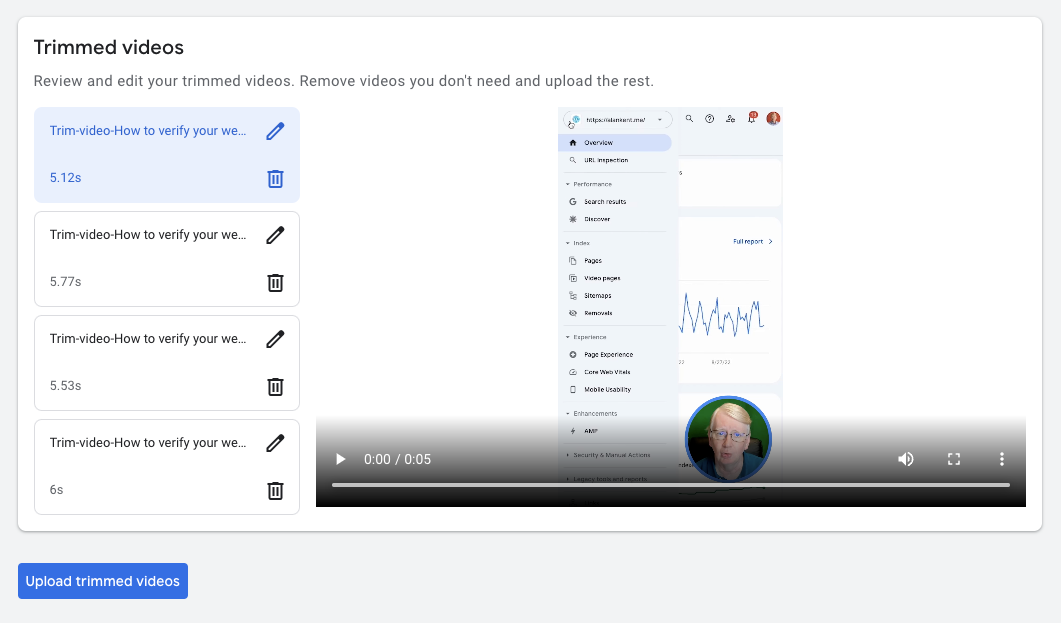 Screenshot from: ads.google.com/aw/video/autotrim, October 2022.
Screenshot from: ads.google.com/aw/video/autotrim, October 2022.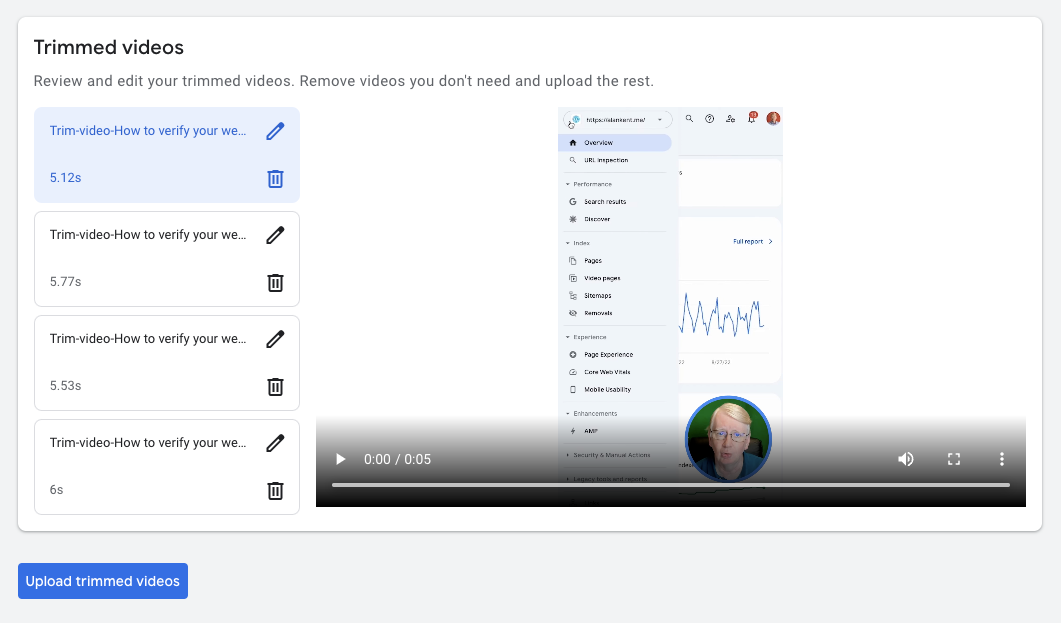
It takes a few minutes to generate the clips, and then you’re taken to a screen where you can preview or edit them.
Editing a clip is limited to selecting different timestamps. See an example below:
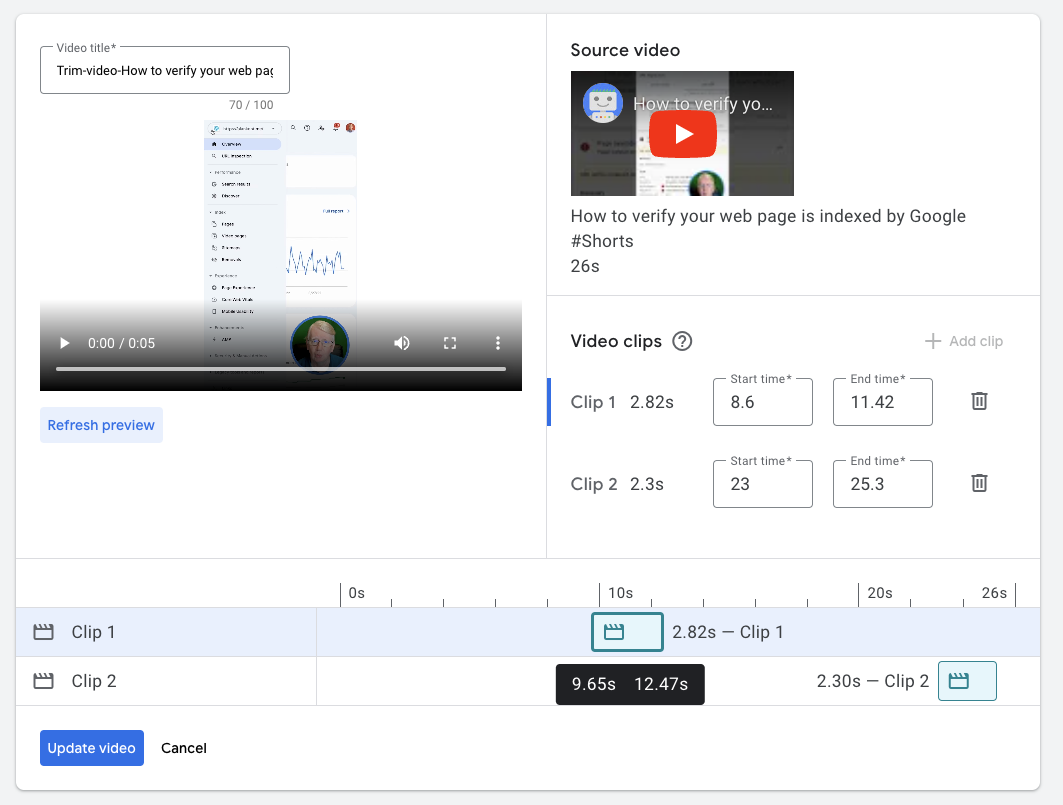 Screenshot from: ads.google.com/aw/video/autotrim, October 2022.
Screenshot from: ads.google.com/aw/video/autotrim, October 2022.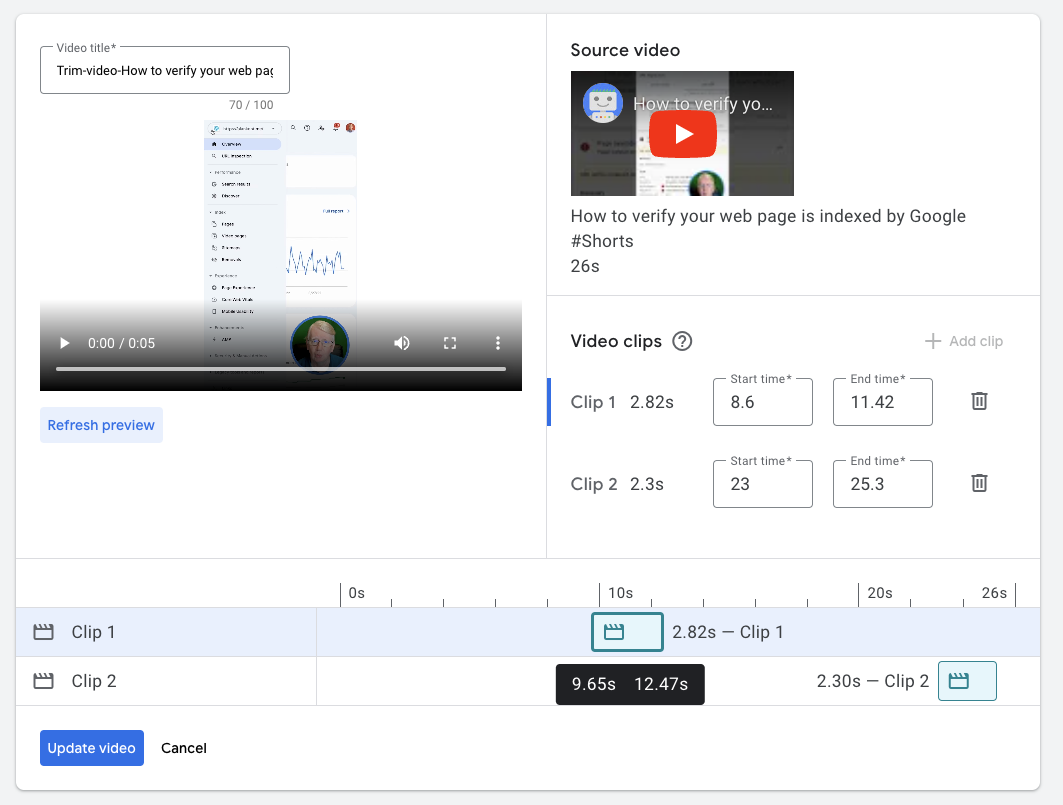
When you’re satisfied with your clips, click on the upload trimmed videos button.
Now they’re available in your Google Ads account to use as bumper ads.
Source: Google
Featured Image: TarikVision/Shutterstock
window.addEventListener( ‘load’, function() {
setTimeout(function(){ striggerEvent( ‘load2’ ); }, 2000);
});
window.addEventListener( ‘load2’, function() {
if( sopp != ‘yes’ && addtl_consent != ‘1~’ && !ss_u ){
!function(f,b,e,v,n,t,s)
{if(f.fbq)return;n=f.fbq=function(){n.callMethod?
n.callMethod.apply(n,arguments):n.queue.push(arguments)};
if(!f._fbq)f._fbq=n;n.push=n;n.loaded=!0;n.version=’2.0′;
n.queue=[];t=b.createElement(e);t.async=!0;
t.src=v;s=b.getElementsByTagName(e)[0];
s.parentNode.insertBefore(t,s)}(window,document,’script’,
‘https://connect.facebook.net/en_US/fbevents.js’);
if( typeof sopp !== “undefined” && sopp === ‘yes’ ){
fbq(‘dataProcessingOptions’, [‘LDU’], 1, 1000);
}else{
fbq(‘dataProcessingOptions’, []);
}
fbq(‘init’, ‘1321385257908563’);
fbq(‘track’, ‘PageView’);
fbq(‘trackSingle’, ‘1321385257908563’, ‘ViewContent’, {
content_name: ‘googles-bumper-ad-creation-tool-is-broadly-available’,
content_category: ‘news video-advertising’
});
}
});


