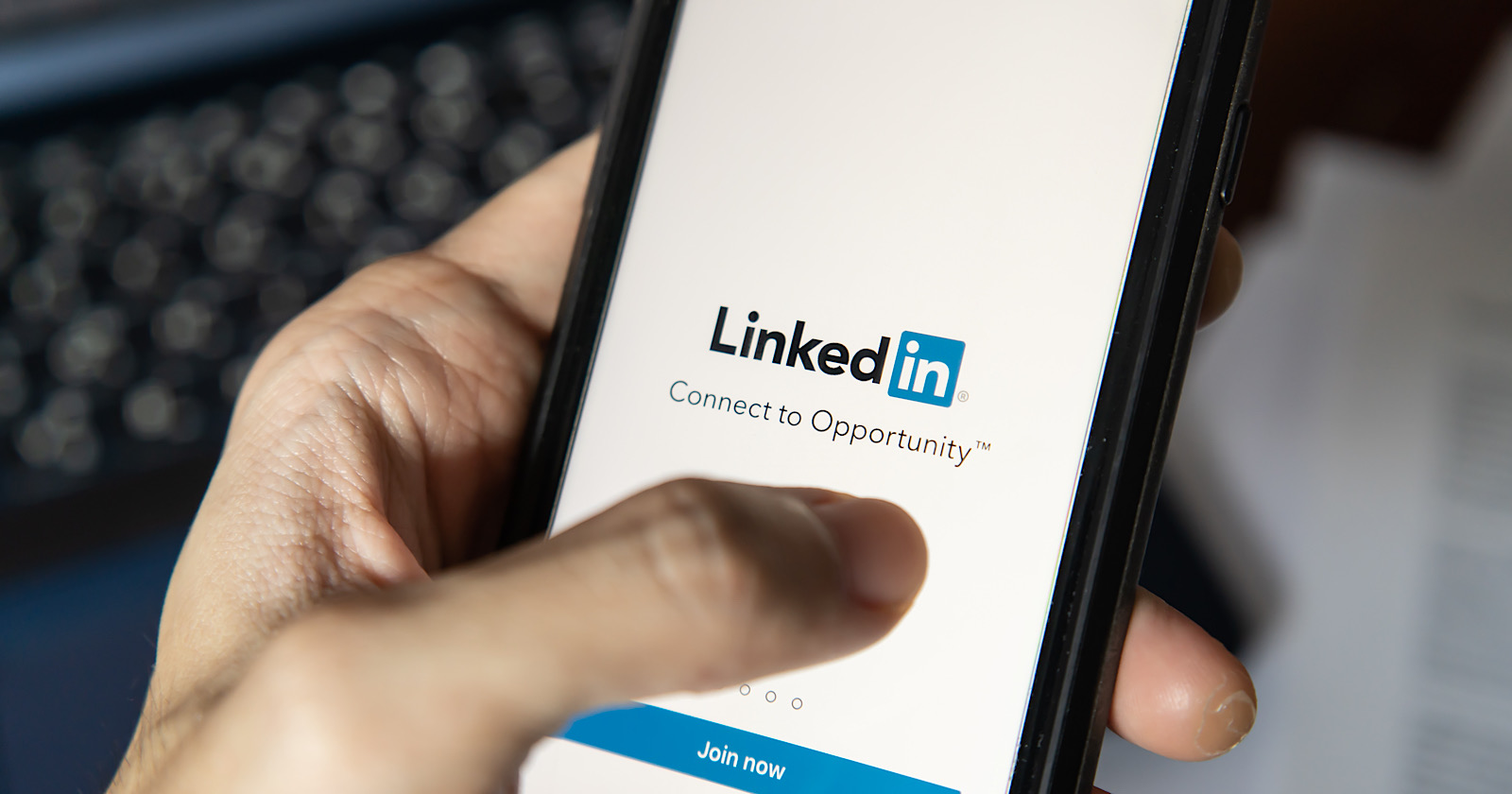LinkedIn is giving users the ability to control who can see and comment on individual posts, allowing content to be shared with select audiences.
In addition, changes are coming which will let users adjust their content preferences in the main feed.
Here are more details about everything LinkedIn announced today.
Restricting Audiences for Individual Posts
By default LinkedIn posts are visible by all a user’s connections and followers, unless they’ve changed visibility settings at the account level.
Users can now specify the audience they want to reach when creating a post.
Restrictions can be set at the post level, which gives users the flexibility to share posts with everyone and share other posts to specific audiences.
When creating a post, users can choose who will see it by selecting from the following options:
- Anyone: Any web user on or off LinkedIn
- Twitter: Share with anyone and also post to Twitter
- Connections: People you’re directly connected to on LinkedIn
- Group members: Members of a group you belong to
- Events: Attendees of an event you RSVP’d to
Based on the examples provided there doesn’t appear to be an option to create custom audiences for posts.
Something along the lines of what Instagram allows users to do with Stories would be helpful here. Instagram lets users share Stories with “close friends” only, which is a group of people individually chosen by the user.
Advertisement
Continue Reading Below
LinkedIn has an option to share posts with group members, but that isn’t same. However, it’s a stop-gap measure until LinkedIn offers a more customizable solution.
If there’s a selection of people you’ll regularly want to share content with, say close friends or coworkers, it may be worth creating a LinkedIn Group if you don’t all belong to one currently.
Then you can quickly select that group when composing a post. It’s a clunky workaround but it’s one way to get the most out of this feature.
Restricting Comments On Individual Posts
In another first for LinkedIn, users now have the ability to restrict comments on public posts.
When creating a post users can decide if they only want connections to respond or if everyone can respond. There’s also an option to allow no one to respond.
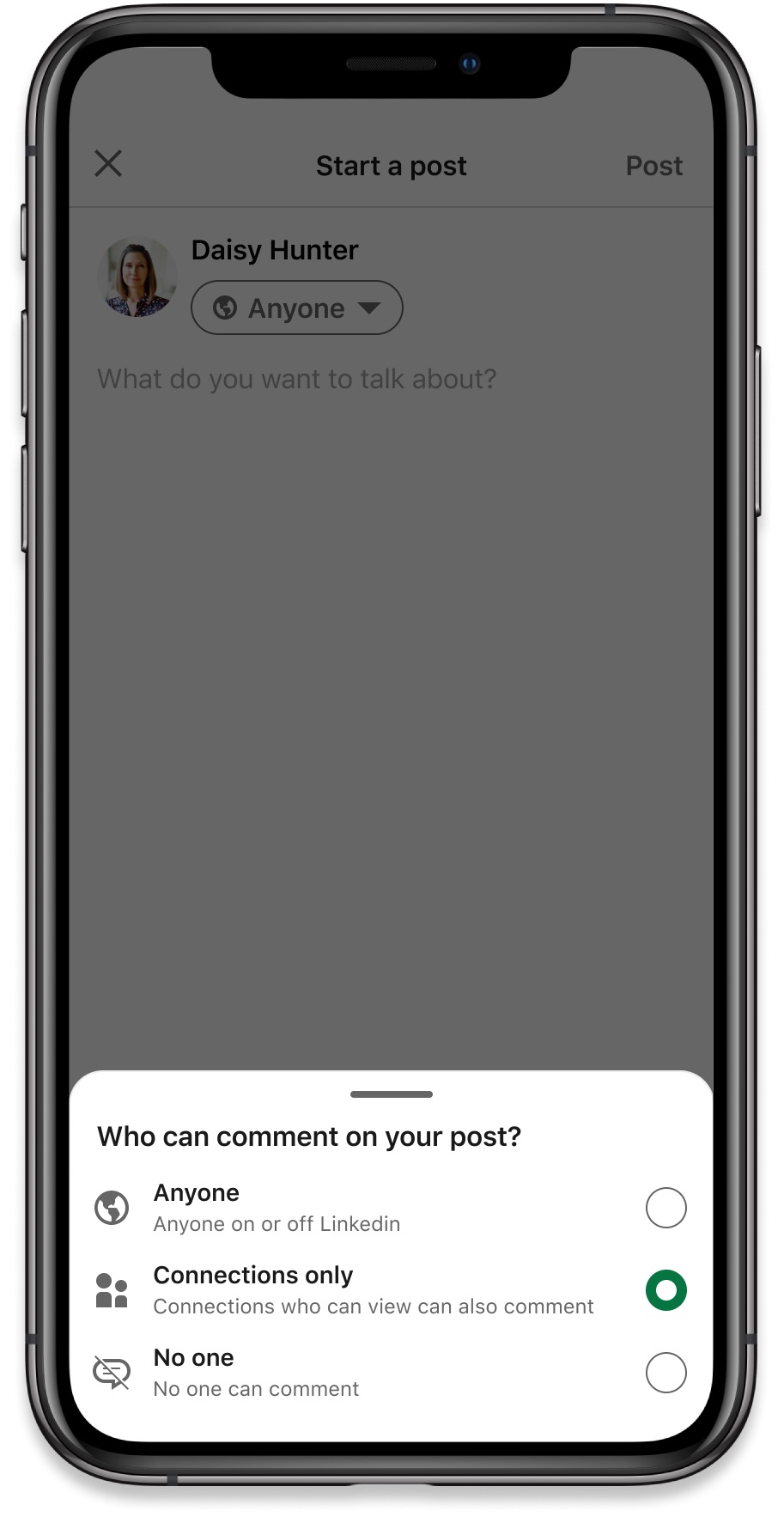
This is similar to how comment restrictions work on Twitter, where all users can see a particular tweet but not everyone can reply to it.
Advertisement
Continue Reading Below
Restricting comments may be helpful at times when there’s content you want everyone to see, but wish to receive feedback from people you know and trust.
Those who aren’t connections can react to the post by liking or sharing it, it’s commenting that will be restricted.
Comment settings can be changed at any time.
Curate Your Own Feed
LinkedIn users now have more control over what they want to see in the main feed with the introduction of curation tools.
Users can signal to LinkedIn what they want to see more or less of by clicking the three-dot menu icon on individual posts.
This will open a list of settings as shown in the example below.
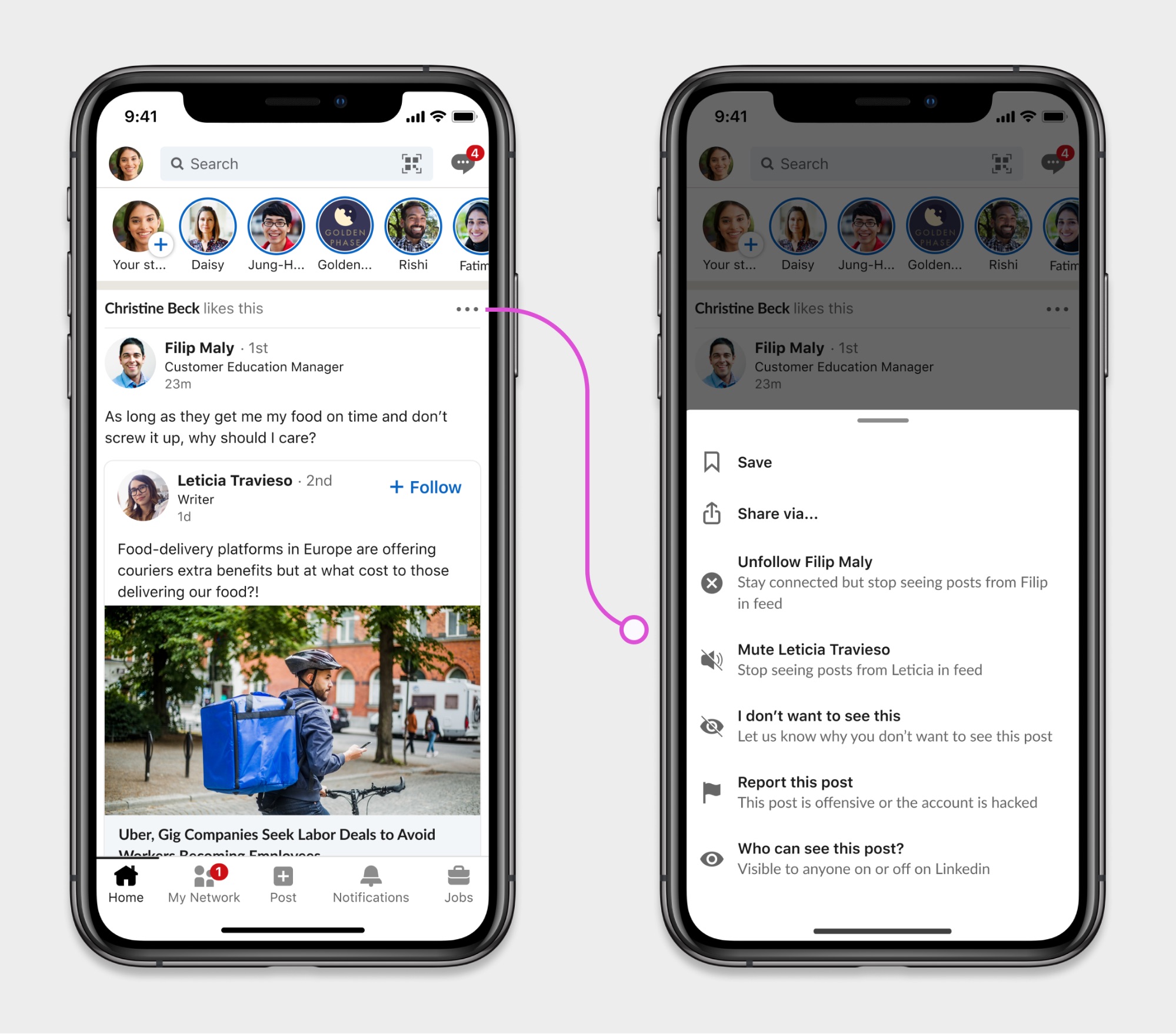
These settings are commonplace across apps like Facebook, Instagram, and Twitter. LinkedIn is now catching up and giving users the same options.
Advertisement
Continue Reading Below
Source: LinkedIn Official Blog