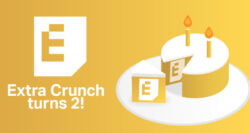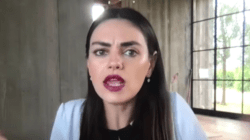With the rise of zero-click search and heightened consumer expectations around brand responsiveness, it’s no surprise that the Business Messaging function is coming to the desktop.
If you are not seeing Messages in your GMB desktop dashboard, you will be soon. GMB’s resource on desktop Messaging has been updated to include:
Important: By early March 2021, all businesses will have access to messaging on the web.
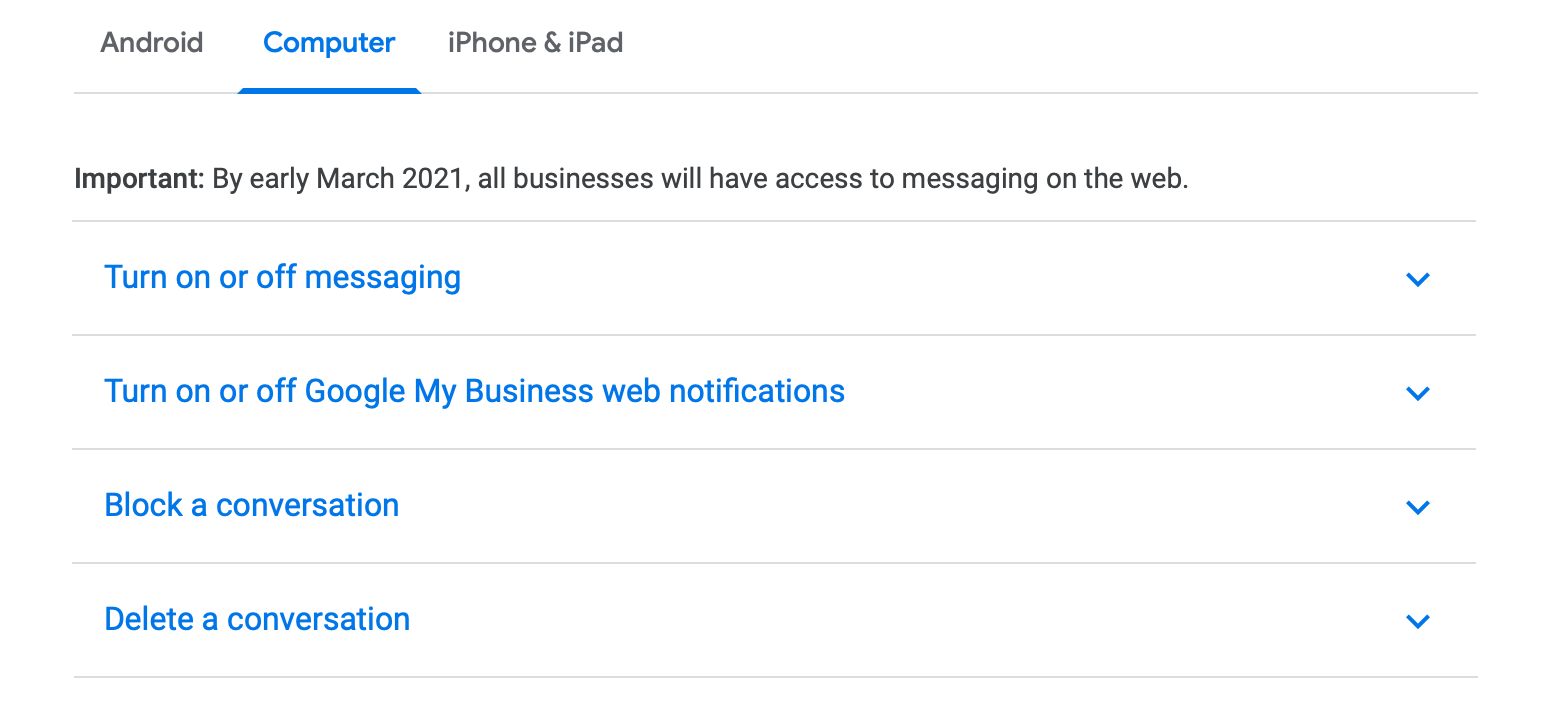
Of course, with this new power comes great responsibility.
See what’s new with GMB Messaging, where do you opt in, and how can you make the most of its features without falling astray of Google’s guidelines and expectations of brands that use it?
How to Opt In to GMB Messaging
Last June, Google announced it was expanding its Business Messaging service to mobile and was reportedly experimenting with additional ways to highlight the tool on SERPs.
While the function is not readily available to everyone, the rollout is expected to be completed by the end of March, making autocorrect-shame from errors responding to customers on mobile a thing of the past.
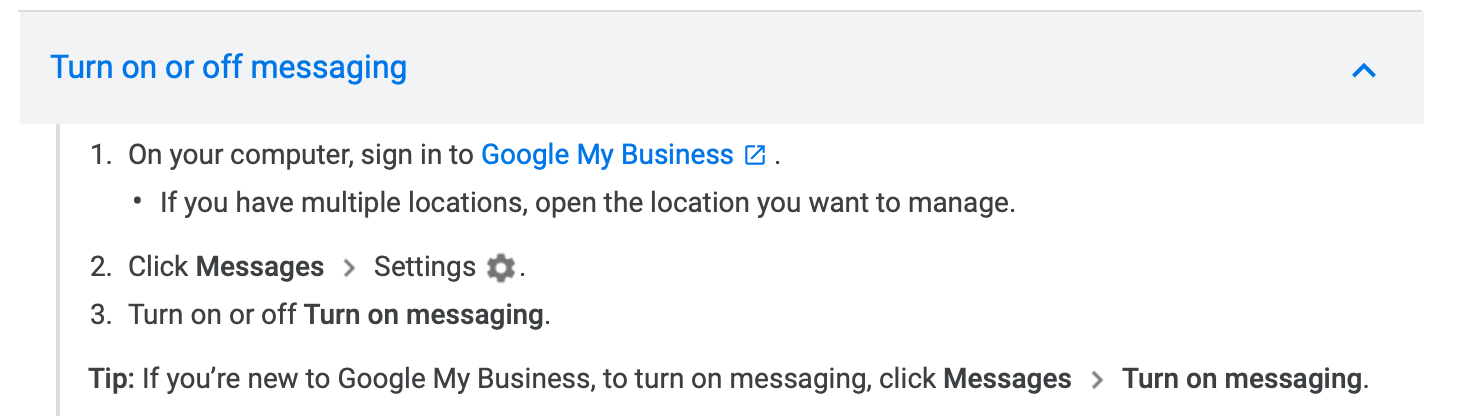
Google My Business account holders have to opt into the service, which is easy enough to do and can be reverted at any time with the simple click of a mousepad.
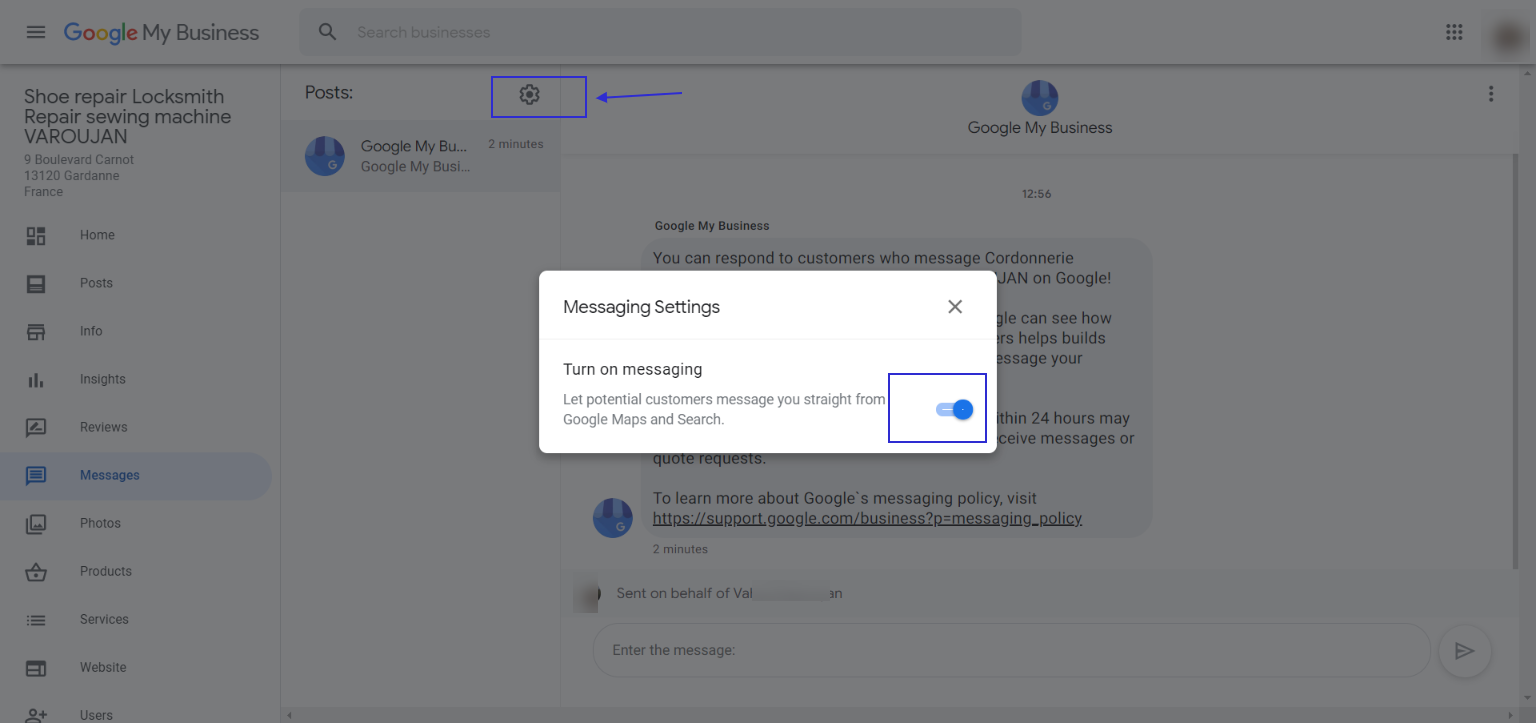
From then on, users can send your business a message via your GMB account.
Advertisement
Continue Reading Below
You can automate your initial response to suit your brand voice, and anyone who runs your GMB account can converse with potential customers.
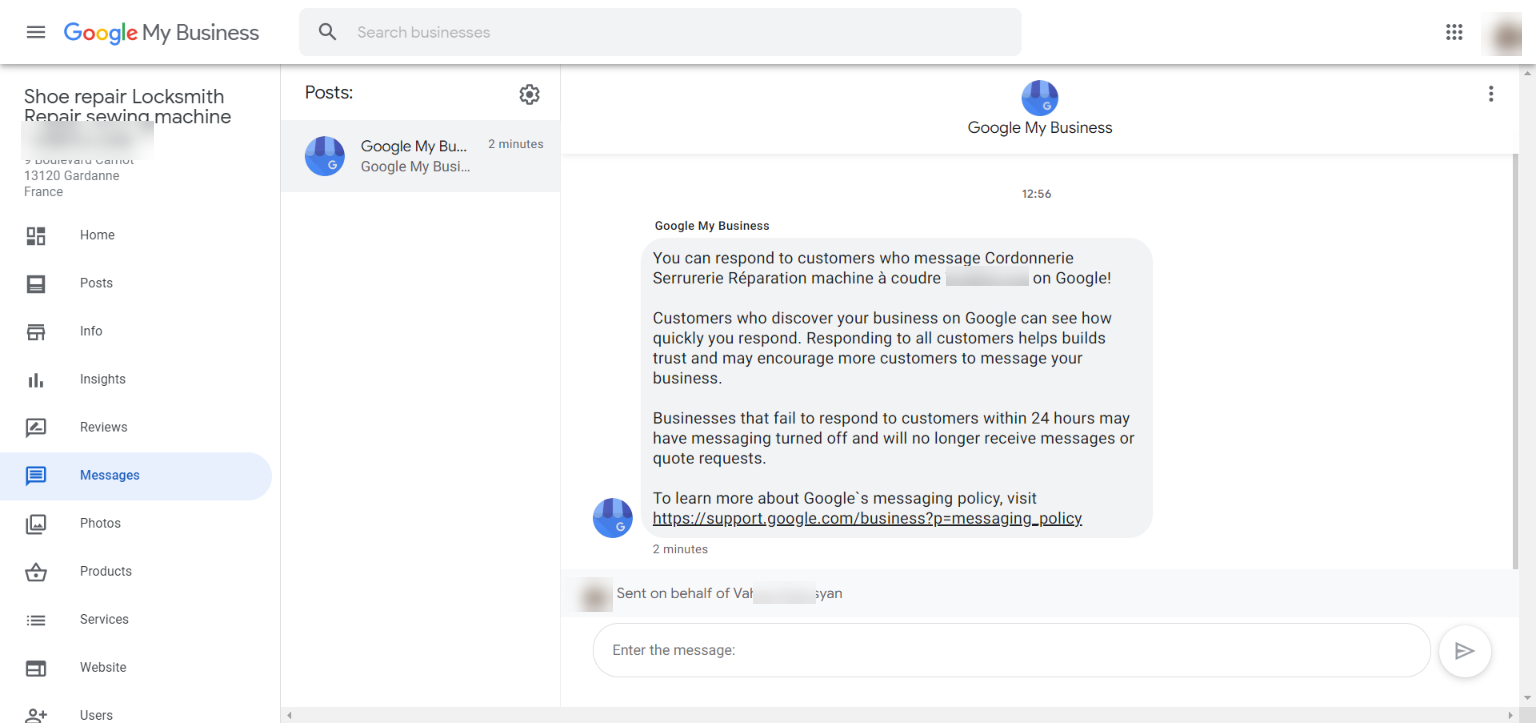
You can easily track and respond to messages and even export conversations should you need to.
Google Can Revoke Business Messaging
Be sure to respond to messages within 24 hours, though, or Google may revoke your access to the tool.
Advertisement
Continue Reading Below
Google cites the reasoning behind this trigger-happy response as preserving the customer experience.
Autoresponse welcome messages don’t count towards your response time and rate, so be sure to respond as swiftly as possible.
If you receive any illegitimate messages, be sure to mark these as spam so that they don’t impact your response time and rate either.
Having the messaging system available via desktop is beneficial here, as account holders can keep the platform open during the workday and respond to messages as and when they come in.
It’s not a massive problem if you do lose access, though, as you can simply go through the opt-in process again. But it is an inconvenience.
See GMB’s Messaging Guidelines for more.
Advertisement
Continue Reading Below
Control Illegitimate or Offensive Messages Easily
Unfortunately, the internet can be a cruel place.
If you find yourself at the mercy of a persistent spammer or even one single abusive message, you can take control and block the user from communicating with your brand through Business Messaging again.
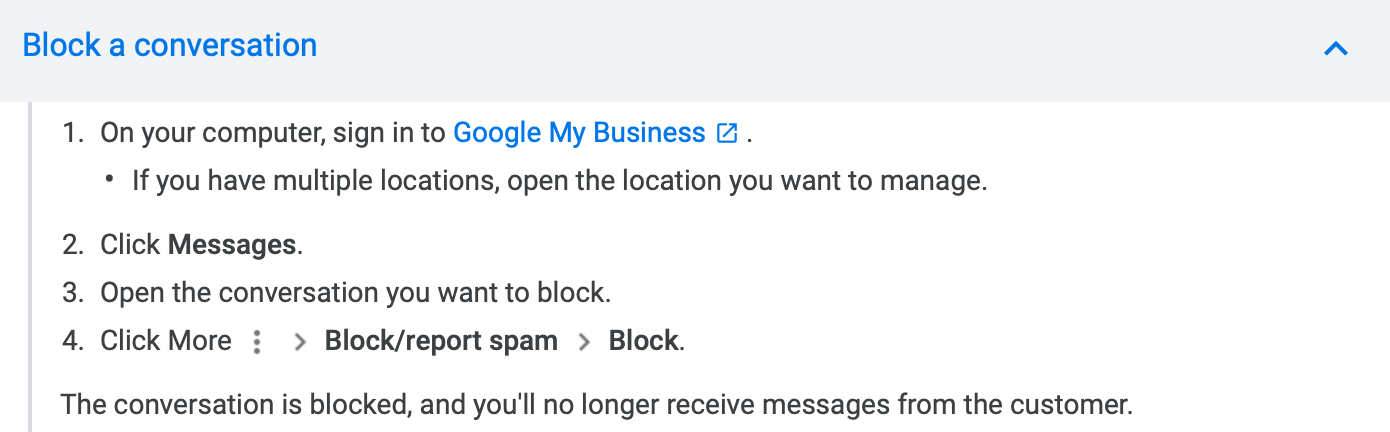
Additional Perks For Some
Once the feature is enabled, you may find other buttons available, such as ‘Get a Quote’ and ‘Request a Booking.’
Advertisement
Continue Reading Below
Google hasn’t specified which categories these will be available on, so keep your eyes peeled for some potential added benefits.
With more users opting for Business Messaging to interact with brands and ask their questions directly, it will be interesting to measure the impact of making the service available on desktop.
Some lucky GMB owners will gain access to the feature sooner than others.
If you want to be one of them, you can join a waiting list to toy around with the beta.
Source: Google My Business Help > Chat with customers > Read and reply to messages, accessed February 12, 2021.