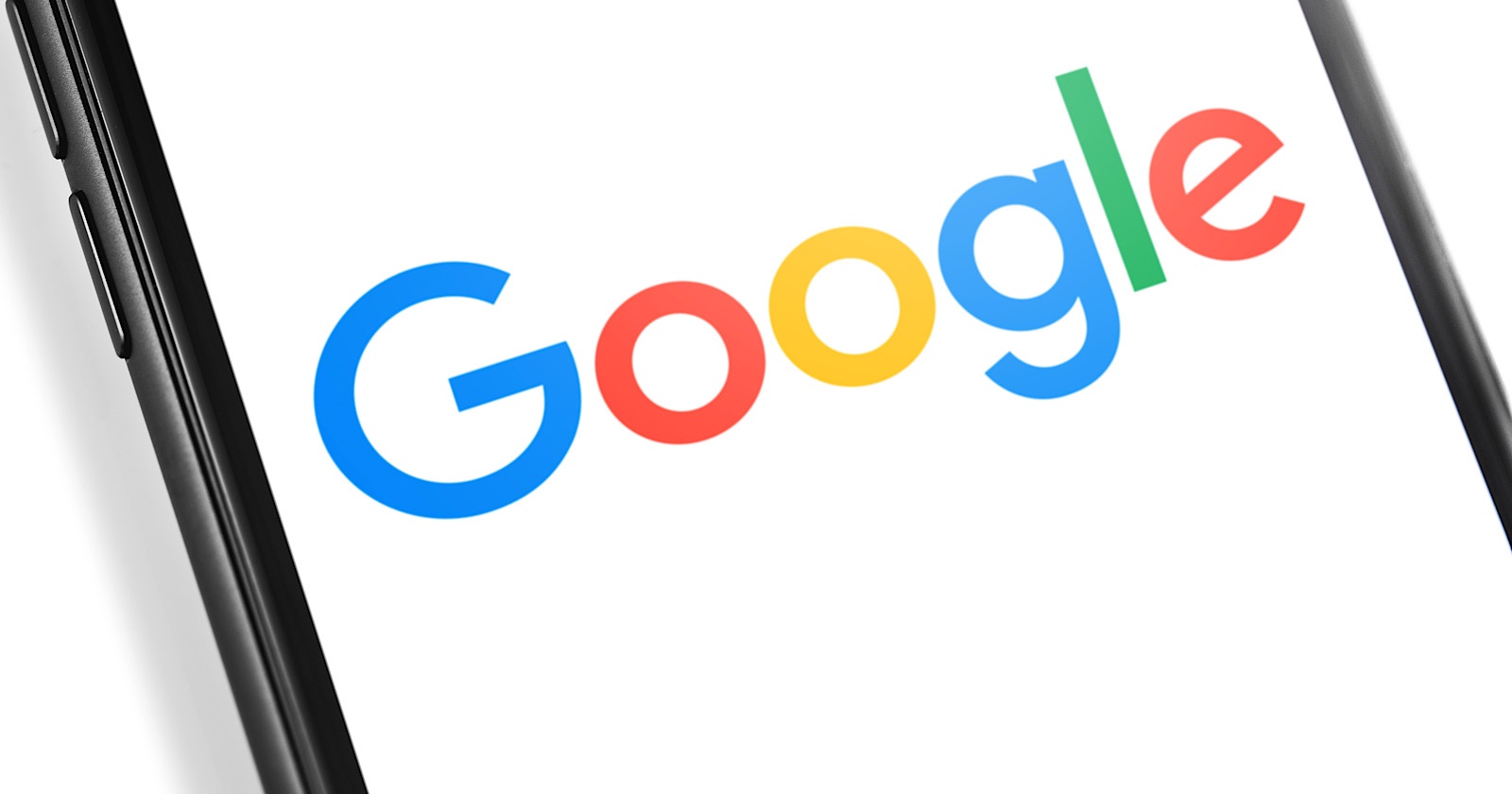Google Analytics will no longer gather new data from YouTube channel pages after deprecating the connection between the two services.
Google Analytics stopped collecting data from YouTube channel pages on February 1, 2021. Historical data will remain accessible but new data will not be tracked.
The ability to establish a link between Google Analytics and YouTube was removed in November of last year. Channels with existing connections to Google Analytics were able to view new data up until the beginning of this month.
Google has made minimal effort to communicate these changes. If it weren’t for a notice at the top of a YouTube Help page the changes may have been missed altogether.
Google’s lack of announcements about this change could indicate the link between GA and YouTube wasn’t used by a majority of creators.
YouTube creators have always had access to a more complete set of analytics data in YouTube Studio. There was little incentive to establish a link to Google Analytics, unless GA was already a part of the creator’s workflow.
The connection to YouTube was less a necessity and more of an option that was offered out of convenience for people who regularly use Google Analytics to track other data.
Now, YouTube Analytics is the best source for marketers to access up-to-date information on YouTube channels.
For marketers who relied solely on Google Analytics, this could mean having to familiarize yourself with a new tool.
If that’s the case for you, see the section below for a brief overview of YouTube Analytics.
Advertisement
Continue Reading Below
A Brief Overview of YouTube Analytics
YouTube Analytics can be used to monitor the performance of your channel and videos with up-to-date metrics and reports.
YouTube automatically gathers data on all channels and videos. It’s not like Google Analytics where site owners are required to install a tracking code.
To access this data in YouTube Analyitics, first sign in to YouTube Studio and then select Analytics from the left navigation menu.
Within this section you’ll see different tabs. Apart from the overview tab, each tab is tailored to help you see data that’s relevant to your goals.
Here’s what you need to know about different tabs and data included in them:
- Overview: Shows key metrics for your channel such as watch time, views, and subscribers. The 4 reports included in this tab are top videos, realtime activity, latest videos, and typical performance.
- Reach: Shows your content’s overall reach through number of impressions and clicks. This tab includes reports for traffic source types, top external sources, impressions, and search terms.
- Engagement: Shows what your viewers are watching, represented by total watch minutes. This tab includes reports for top videos and playlists, and top cards and end screens.
- Audience: Shows who is watching your videos which is represented by number of unique viewers, average videos watched per viewer, and subscriber growth or decline. This tab includes reports on audience location, demographics, and which other channels they watch.
- Revenue: Shows how much money the channel is earning from monetized videos. This tab is available only to creators in the YouTube Partner Program.
Advertisement
Continue Reading Below
For a visual example of how to use YouTube Analytics, see the video below: