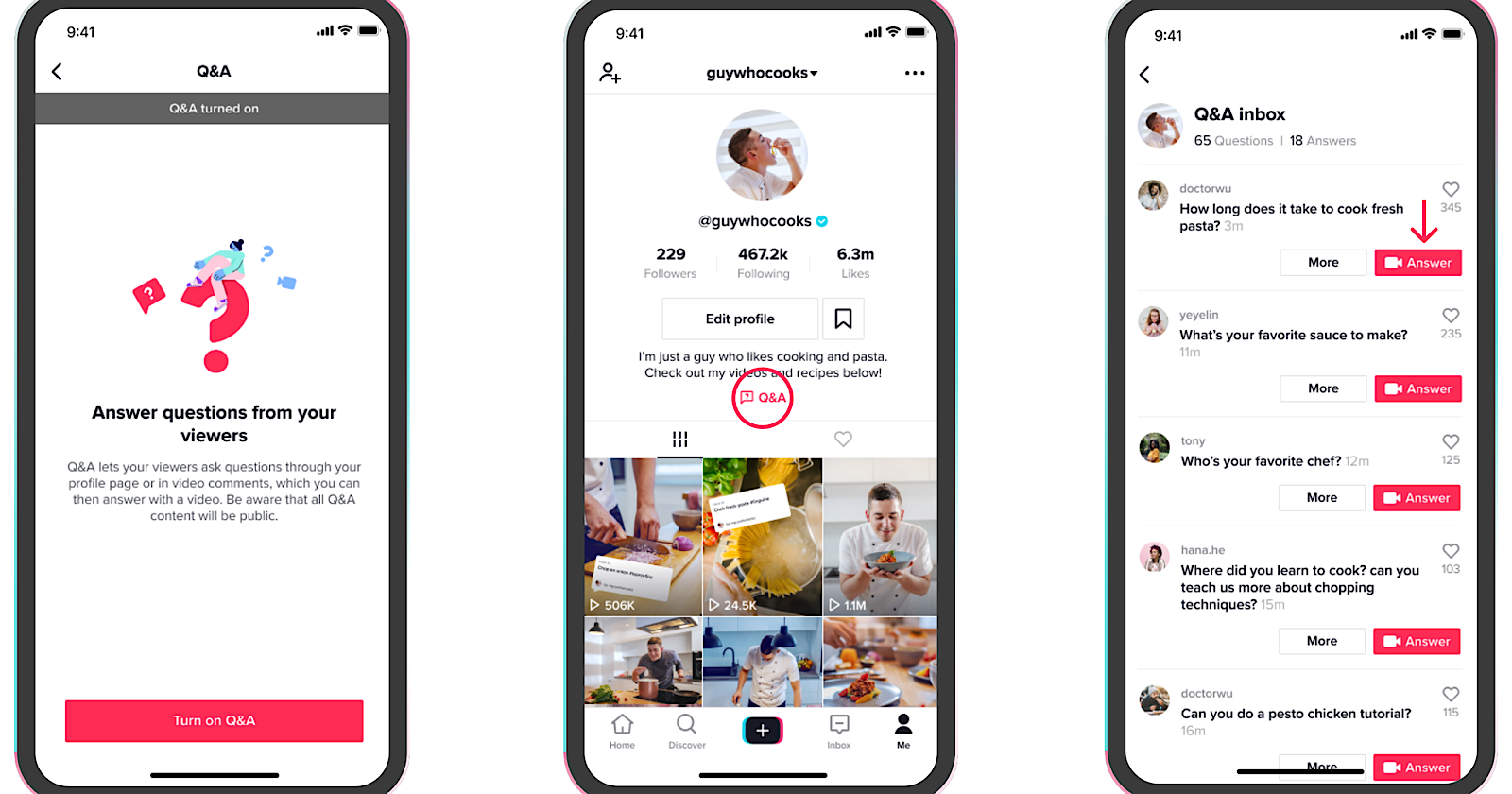TikTok is introducing a new way for creators to engage their followers with the launch of ‘Q&A’ in comments sections.
TikTok Q&A allows users to highlight their comments when they contain a question for the creator.
When leaving a comment, users can designate it as a Q&A by tapping the question mark icon in the bottom right corner.
Leaving a Q&A comment will add a label indicating it contains a question for the creator.
Creators can then identify questions by looking for the label when scanning through comments, and then leave a reply for everyone to see.
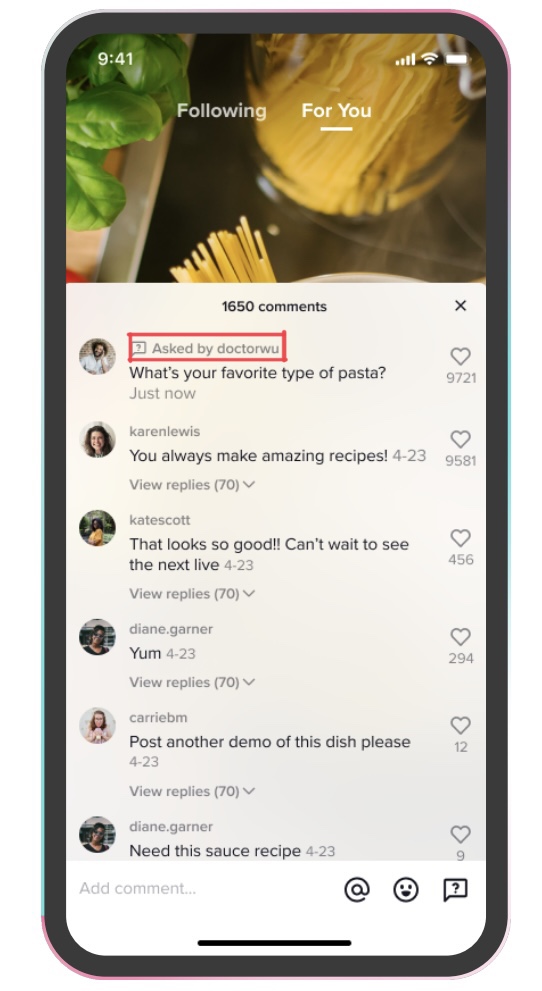
Questions can be responded to with either a text comment or a video reply. If replying with a video, the Q&A comment will be added as a sticker. The video reply will link back to the original video.
Advertisement
Continue Reading Below
There are two ways for creators to reply to a Q&A comment. They can either answer directly in their comments section as they normally would, or they can leave a reply from their Q&A inbox.
The new Q&A inbox, which aggregates all submitted questions, is accessible from creators’ profile bios. Creators can quickly reply from the Q&A inbox by tapping the “Answer” button.
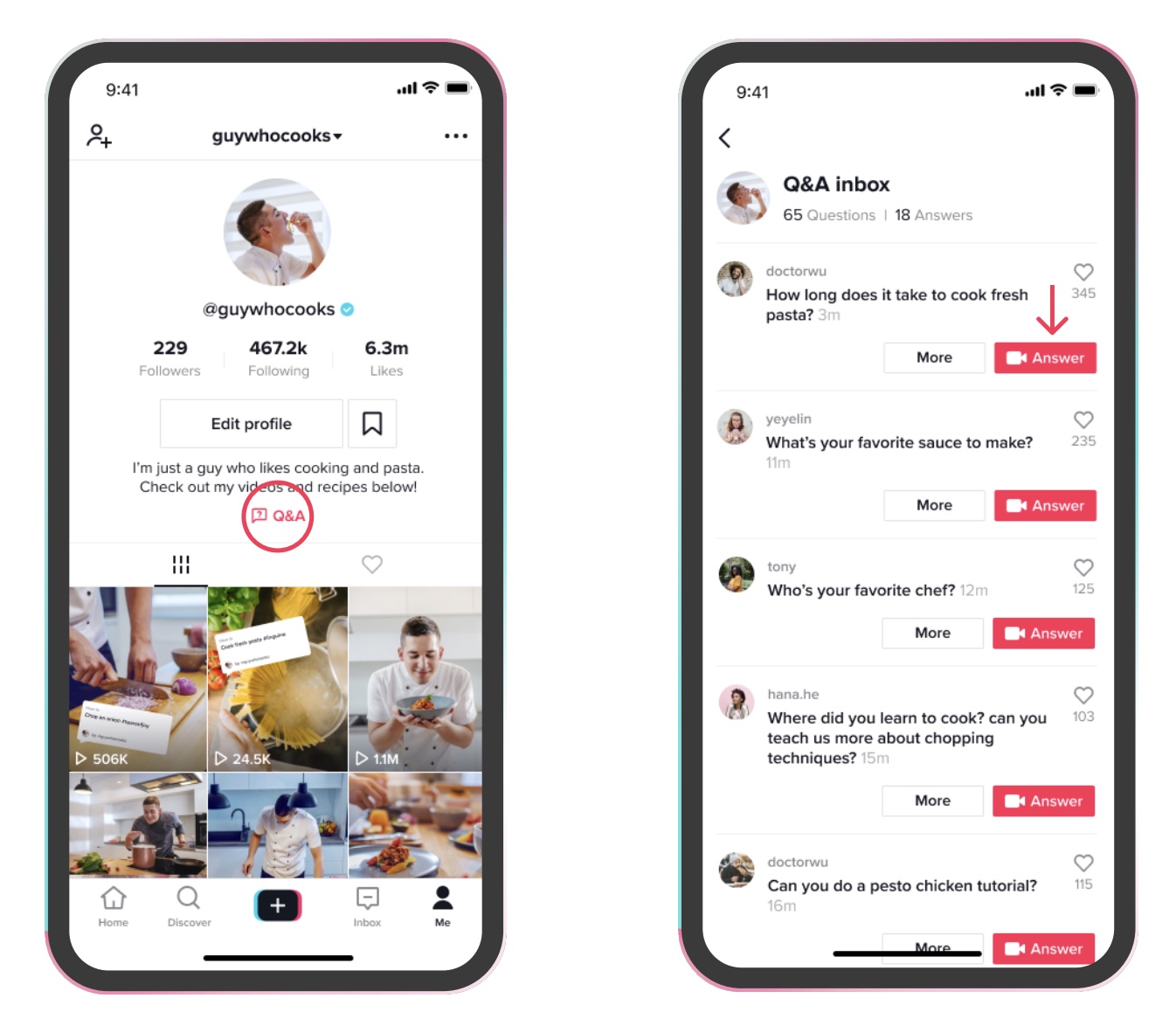
Users can view a creator’s Q&A page from the link in their bio to browse through all previously answered questions. New questions can be submitted from the Q&A page as well.
Advertisement
Continue Reading Below
Q&A comments can also be submitted to creators during live streams. Creators can quickly see Q&A questions in their stream chats from a separate panel.
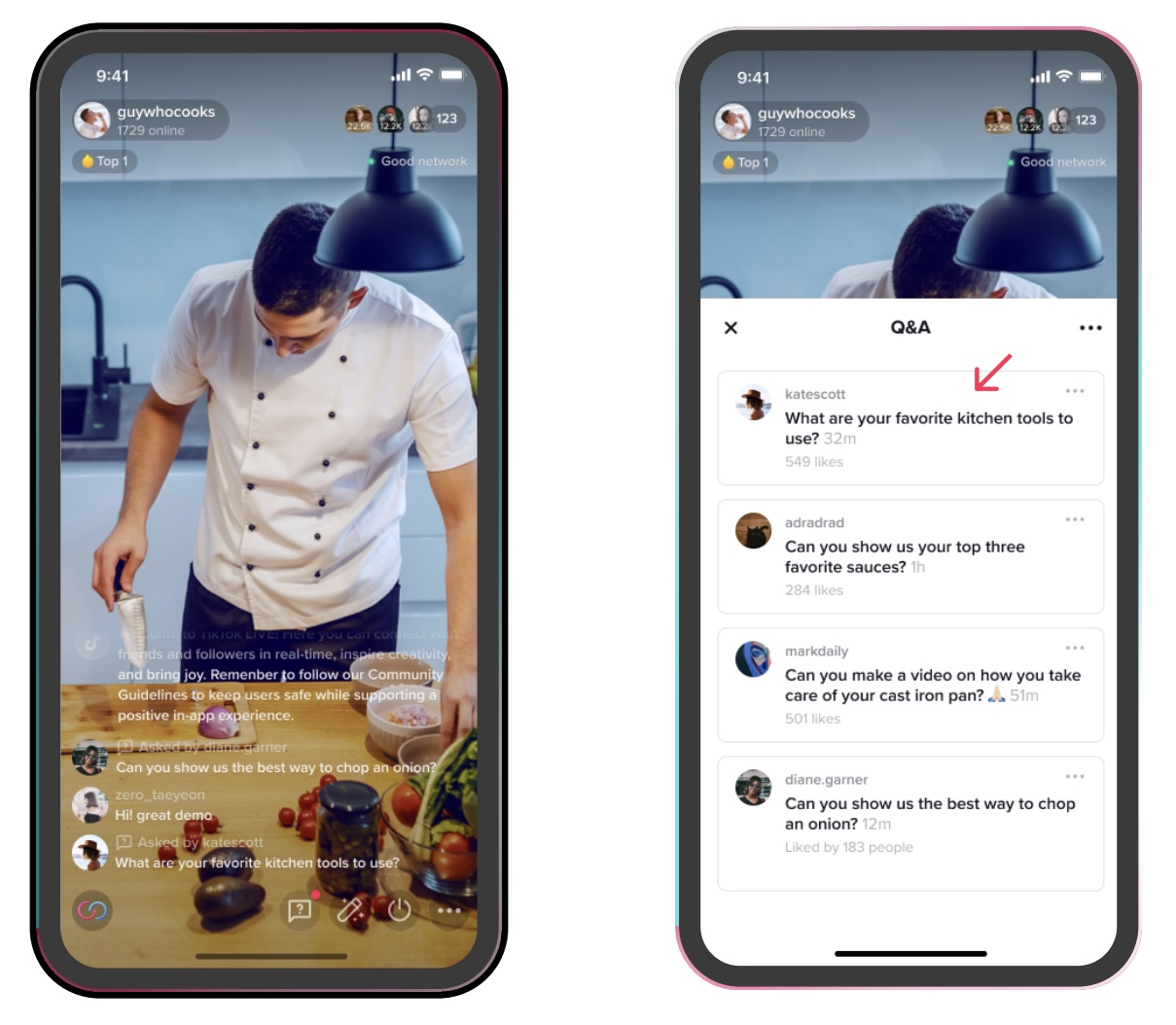
Video Q&A features are now available to users with creator accounts.
If you don’t currently have a creator account, you can switch to one by selecting “Manage account” in settings and choosing the “Switch to Creator Account” option.
Advertisement
Continue Reading Below
To turn on Q&A:
- Go to your settings and privacy page
- Select Creator
- Tap Q&A
- Select the “Turn on Q&A” button to activate the feature
If you don’t see an option to turn on this feature, make sure you’ve updated to the latest version of TikTok.
Source: TikTok Newsroom