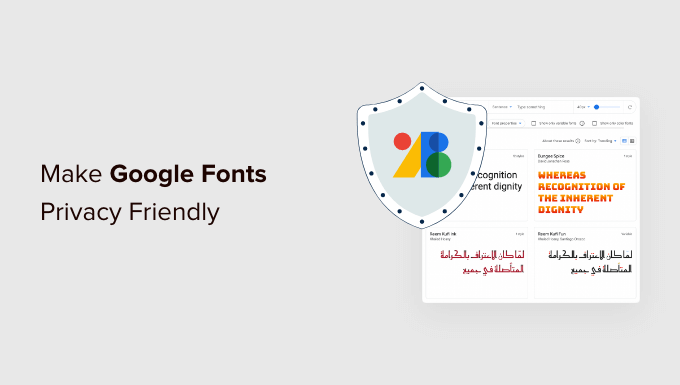Are you concerned about the privacy issues and legal risks of using Google Fonts on your WordPress site?
Google Fonts have been found to breach the EU’s privacy regulations. That means if you have website visitors from Europe, then you may be at risk of paying legal damages.
In this article, we’ll show you how to make Google Fonts privacy friendly in WordPress.
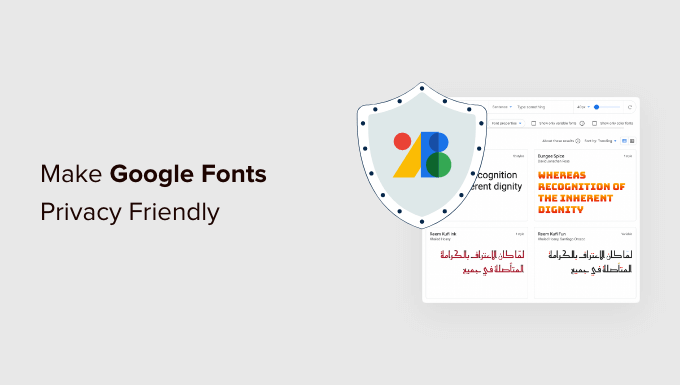
Why Are Google Fonts Not Privacy Friendly?
Your WordPress website’s typography plays an important role in your design and brand identity. That’s why many website owners customize their typography by using Google Fonts.
However, when someone visits a website that uses Google Fonts, their IP address is logged by Google when the fonts are loaded. This is done without their permission and the European Union considers it a breach of privacy regulations.
This means that websites using Google Fonts are no longer GDPR compliant. That’s an important legal consideration if you have website visitors from the European Union because it may make you liable for damages (of course you should consider your legal advisors before taking any action).
With that being said, let’s take a look at how to make Google Fonts privacy friendly. We’ll cover three methods, and you can use the list below to jump to the one you wish to use.
Method 1: Host Google Fonts Locally in WordPress
One way to make Google Fonts privacy friendly is to host them locally in WordPress. Luckily, that’s easy to do by using a plugin.
The first thing you need to do is install and activate the OMGF (Optimize My Google Fonts) plugin. For more details, see our step-by-step guide on how to install a WordPress plugin.
Upon activation, you need to visit Settings » Optimize Google Fonts to configure the plugin. You will see a statement that the default settings will automatically replace your Google Fonts with locally hosted copies.
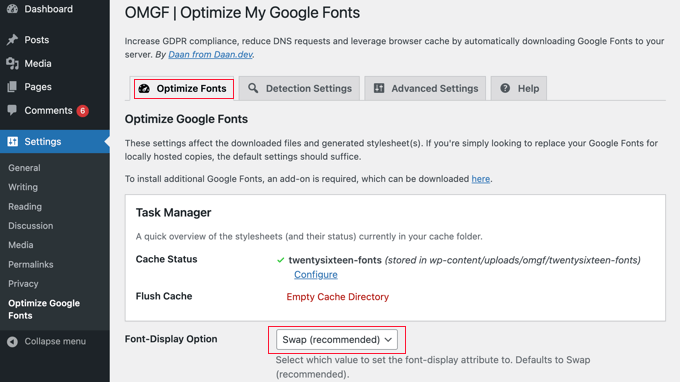
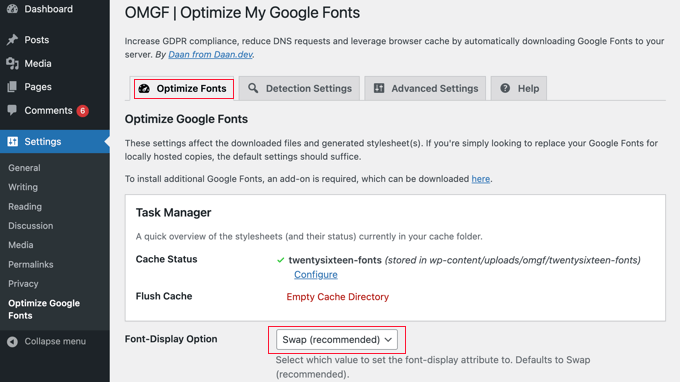
All you need to do is scroll down the page and make sure that the ‘Font-Display Option’ has the default setting of ‘Swap (recommended)’ selected.
After that, simply click the ‘Save & Optimize’ button at the bottom of the page.
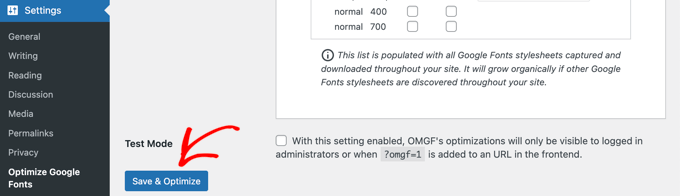
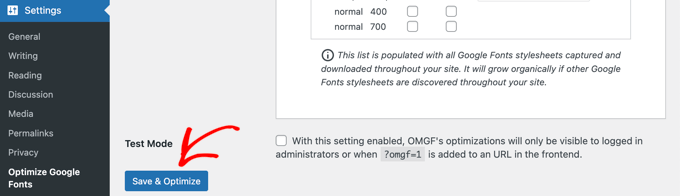
You’ll see a message at the top of the screen that says ‘Optimization completed successfully.’ Your Google Fonts are now hosted locally.
To learn more, see our guide on how to host local fonts in WordPress, including how to do this manually without a plugin.
Method 2: Replace Google Fonts With Bunny Fonts
Bunny Fonts is an alternative to Google Fonts that puts privacy first. Their zero tracking and no-logging policies help you stay fully GDPR compliant. The Bunny Fonts API is fully compatible with the Google Fonts API, and this makes switching simple.
All you need to do is install and activate the Replace Google Fonts with Bunny Fonts plugin. For more details, see our step-by-step guide on how to install a WordPress plugin.
There will be no configuration needed. Once you’ve activated Bunny Fonts, they will immediately replace Google Fonts on your WordPress blog, shop, and every other part of your site.
Method 3: Disable Google Fonts in WordPress
Another way of avoiding the privacy issues of using Google Fonts is to disable them altogether, and simply use the system fonts installed on your users’ computers. We did this when we redesigned the WPBeginner website, and it improved our page load times.
Simply install and activate the Disable and Remove Google Fonts plugin. For more details, see our step-by-step guide on how to install a WordPress plugin.
Upon activation, the plugin will automatically disable all Google Fonts used by your theme and plugins. It doesn’t need to be configured.
Now WordPress will automatically use a default font in place of any Google Fonts that were being used. If you would like to choose different fonts, then see our guide on how to change fonts in your WordPress theme.
You can learn more in our guide on how to disable Google Fonts on your WordPress website.
We hope this tutorial helped you learn how to make Google Fonts privacy friendly. You may also want to learn how to get a free email domain, or check out our list of ways to make money online blogging with WordPress.
If you liked this article, then please subscribe to our YouTube Channel for WordPress video tutorials. You can also find us on Twitter and Facebook.