The Google Ads Keyword Planner is a useful tool; there’s no doubt about that.
Whether you’re starting your first Google Ads campaign or your hundredth campaign, having a plan or forecast is critical.
But have you ever thought of using the Keyword Planner as a way to forecast trends in the future?
Staying ahead of the curve by predicting demand can set you apart in any competitive market.
In this post, I’ll walk through how to use the Keyword Planner tool and how to use it so your PPC and SEO efforts can work together.
What Is The Google Ads Keyword Forecast Tool?
It’s one thing to know what’s trending now.
That’s a valuable asset for any digital marketer.
But what about what will be trending tomorrow or farther into the future? How do you even predict that?
The Google Ads Keyword Forecast tool does just that.
It’s an awesome option for anyone looking to up their SEM and SEO game by narrowing down the future potential for any keywords or groups of keywords.
According to Google, it updates its forecasts daily with data from up to 10 days past.
This data includes market changes that occurred throughout this time.
It also considers seasonality, so you’re not confused by natural market fluctuations.
In short, Google Ads Keyword Forecast is a pretty cool tool.
How (& Why) To Use The Forecast Tool
The forecast tool is a multifaceted part of Google Ads, and it just goes to show how useful the Ads platform is as a whole.
It goes well beyond today’s data and delivers insights for the near future.
It can even help inform other future efforts or initiatives, as well as benefitting other channels like SEO.
So, what does this forecast tell you?
The forecast tool will help you figure out how your keywords will perform in optimal settings.
You can:
- Change your maximum cost per click (CPC) or bidding strategy depending on your budget.
- View a chart of your estimated performance.
- See projections for individual keywords or grouped keywords.
- View how these estimates change when you adjust your max CPC or bidding strategy.
Your forecast has a date range, and you can change the time frame to see how it affects your forecast.
There are two ways to see forecasts on Google Ads, so let’s break down the Google Ads Keyword Forecast tool for you, step by step.
How To Use It For Forecasting
Within the Google Ads Keyword Planner, you’ll find something called a forecast.
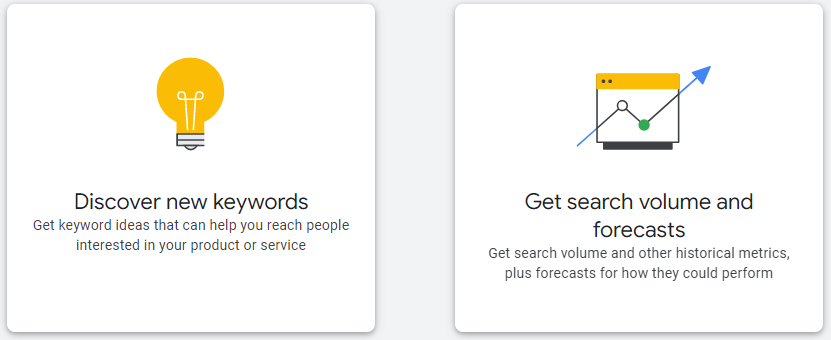
Instead of clicking Discover new keywords, you’ll click Get search volume and forecasts.
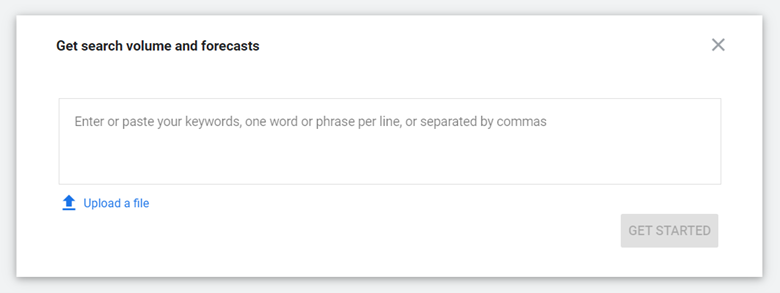 Screenshot from Google Ads, August 2022
Screenshot from Google Ads, August 2022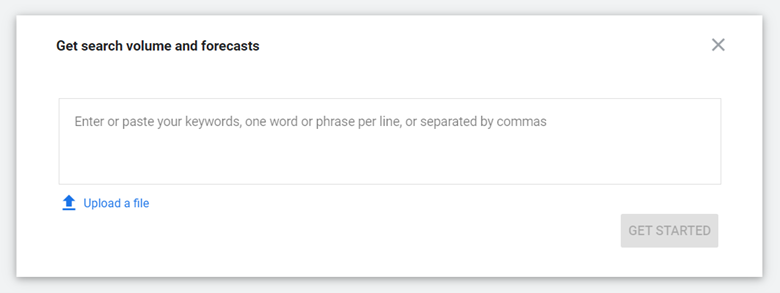
Once you’re here, you can enter an individual keyword or a group of keywords that are separated by commas or line breaks.
You can also upload a spreadsheet file to quickly transport keywords into the forecasting tool (as any SEO or SEM professional ought to know, there’s nothing wrong with a good shortcut!).
Once you enter your keywords and click Get Started, you’ll come across a page with a few tabs on the left-hand side of Google Ads.
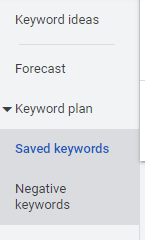 Screenshot from Google Ads, August 2022
Screenshot from Google Ads, August 2022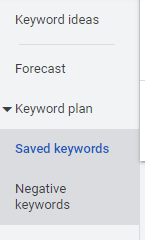
The three tabs are Forecasts, Saved keywords, and Negative keywords.
For the forecasting side of things, you’ll obviously want to stay under the first tab.
You’ll see a selection of forecast data based on the keywords you entered.
Automatically, Google Ads will forecast on a defaulted monthly basis:
- Clicks if the keyword triggers your ad.
- Impressions.
- Cost or your average projected spend.
- Click-through rate (CTR).
- Average CPC or the average amount you may pay for an ad click.
- Conversions.
- Average cost per acquisition (CPA).
Here’s an example of what the aggregated forecast looks like based on your inputs:
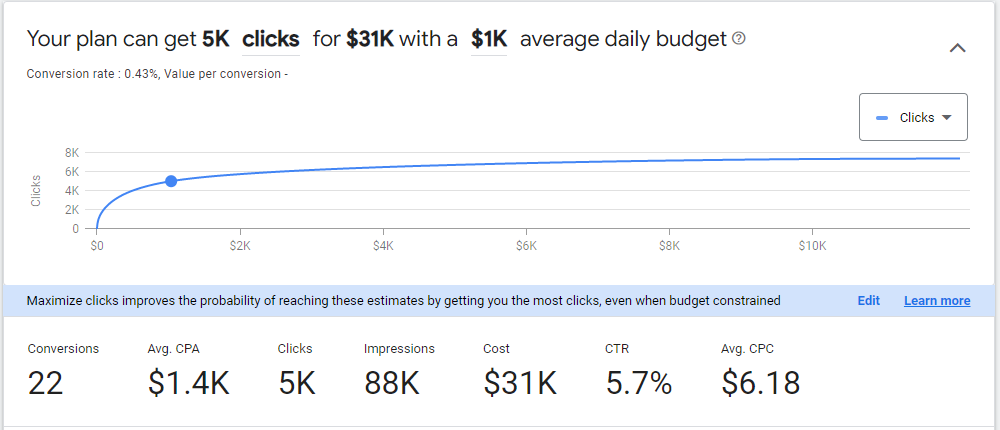 Screenshot from Google Ads, August 2022
Screenshot from Google Ads, August 2022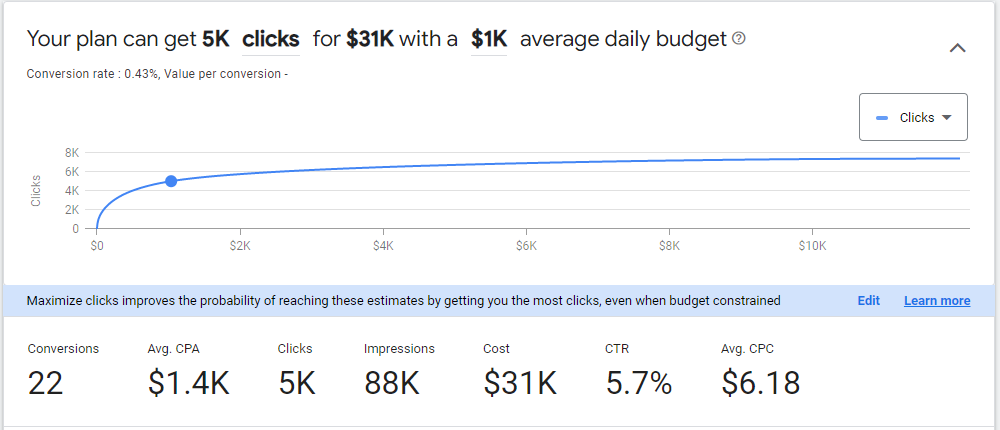
You can update the date settings if you’re looking for a shorter or longer period.
In the end, you’ll be left with a pretty nifty graph and data chart that showcases future predictions (or forecasts) for your selected keywords.
This helps you determine the best plan of action for campaigns to come and even lets you know if you should adjust existing campaigns based on consumer queries and behavior.
Remember that the numbers you see associated with each metric are what you’re likely to achieve for your keywords or a group of keywords based on your ad spend.
These numbers will change if your budget changes, proving just how holistic Google’s approach really is.
However, Google clearly shows that spending more doesn’t necessarily equate to better conversions.
When you’re done, take one or all of these steps:
- Download your forecast. To do this, select the download button on the page.
- Share your keyword plan with team members. You can do this by clicking the three dots beside your plan and editing the sharing settings (under Edit sharing).
- Think about how this fits into your paid media, SEO, and content marketing roadmap.
Is This The Only Way To See Forecasts On Google Ads?
Short answer: No, it’s not!
Long answer: There’s another way, and you can find it by clicking Discover new keywords instead of Get search volume and forecasts at the start.
When you use Discover new keywords, you can:
- Discover new ideas for keywords.
- Edit an existing list of keywords based on what the data shows.
But in addition to these, you can also see a performance forecast once keywords are on your plan.
As an optional measure, you can create a new campaign based on positive forecasts.
Or, you can use them to beef up your existing campaigns.
If you want to add keywords to your plan from Discover new keywords so you can forecast their performance, you can follow a few simple steps:
- Tick the box next to each keyword you want to add. Then click the dropdown option Add to plan.
- Choose either Add to plan or Add to existing campaign.
- Click the dropdown option Adding to [name of ad group]. Select a match type using the dropdown option Broad match.
- Select Add keywords, and voila!
How To See Keyword Trends In Google Ads
The best way to see keyword trends in Google Ads is within the “Saved keywords” section from the left-hand navigation.
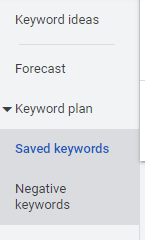 Screenshot from Google Ads, August 2022
Screenshot from Google Ads, August 2022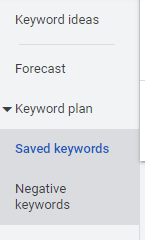
Click the Saved keywords tab to view:
- Average monthly searches.
- Three-month change.
- YoY change.
- Competition (low, medium, or high).
- Ad impression share.
- Top-of-page bid (low and high ranges).
An example of how this would look in Google Ads is below:
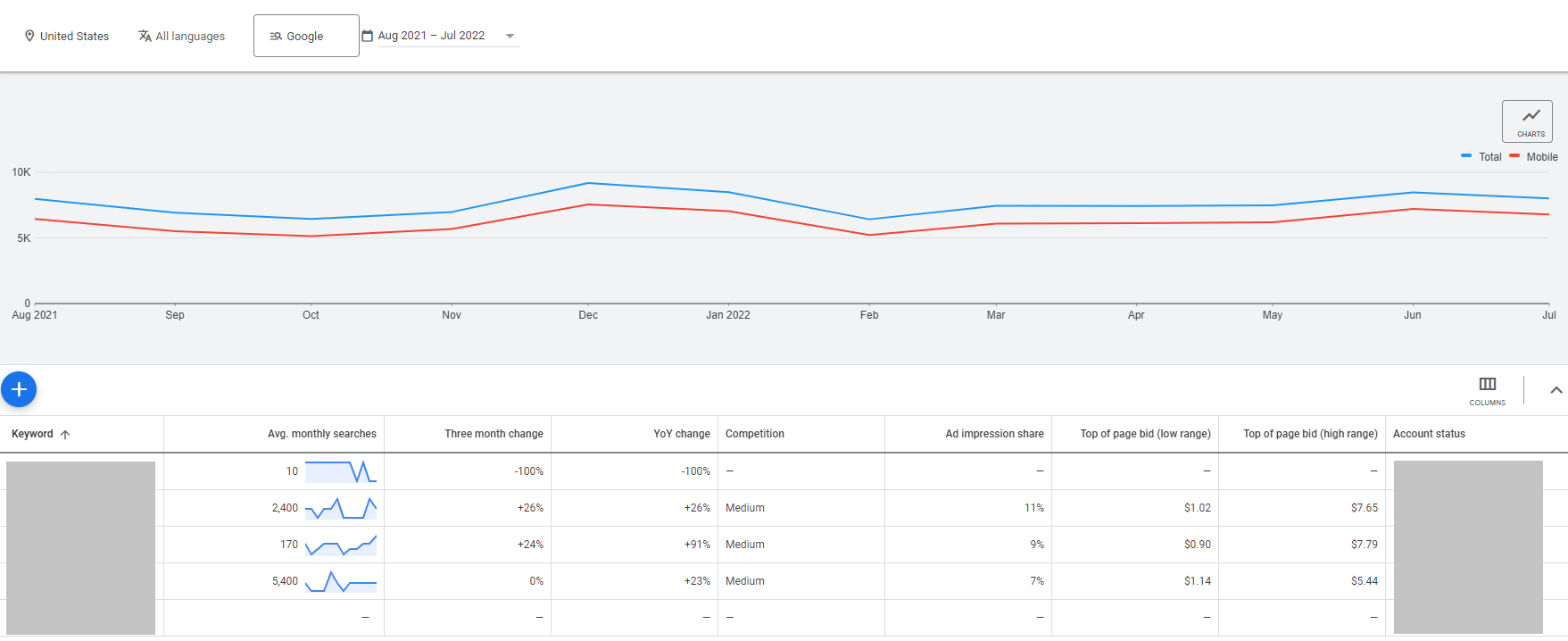 Screenshot from Google Ads, August 2022
Screenshot from Google Ads, August 2022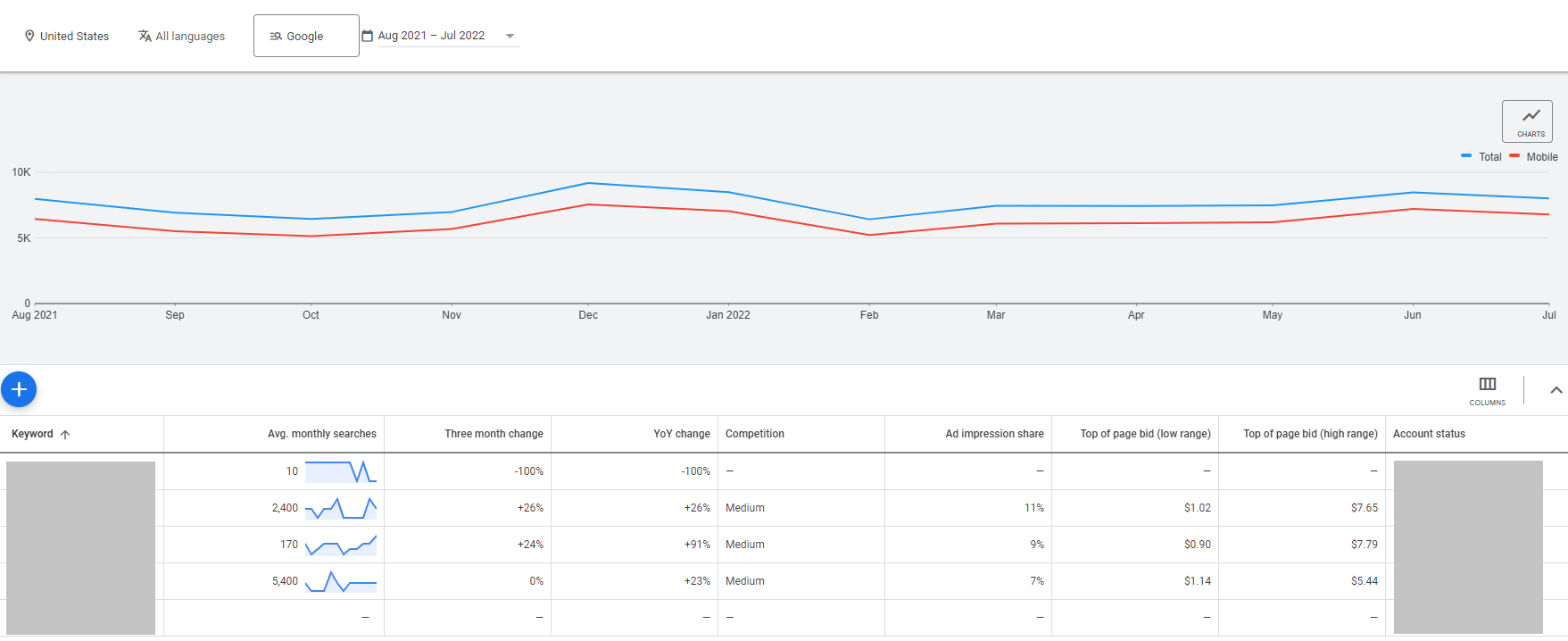
Combine this historical data with forecasted projections from your Google Ads account, and you’ll have a comprehensive picture of keywords for your industry!
Note: While the Google Ads Keyword Forecast tool accounts for things like bid, budget, and seasonality, historical data doesn’t. Just keep this in mind during your comparisons.
How Google Ads Keyword Forecast Tool Fits In With The Overall Paid Media Mix
Paid media is best served holistically. PPC should not be operating in a silo.
While the Google Ads Keyword Forecast tool should be a well-used component in your marketing repertoire, it’s not your only friend.
By using all these tools combined, you can craft a well-planned, holistic marketing strategy.
Identifying core keywords and trends can help inform marketing areas such as:
- PPC strategy and realistic budget.
- Content and copy creation.
- On-page SEO.
Fuse the Google Ads Forecast tool with other tools, like:
Google Trends
Search traffic by any given term or company.
You can compare terms and entities, plus visualize data by location, related topics, and breakout terms.
Use Google Trends to answer the question: What are some recent changes in the landscape?
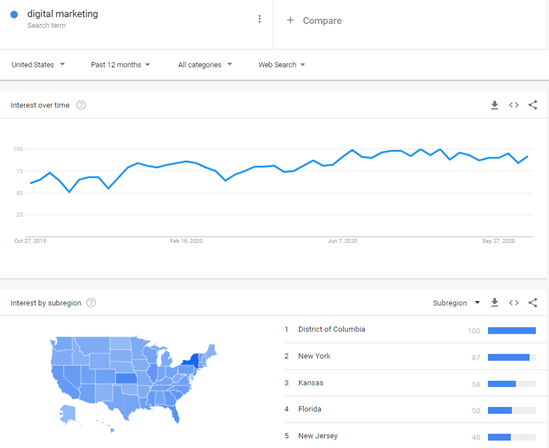 Screenshot from Google Trends, August 2022
Screenshot from Google Trends, August 2022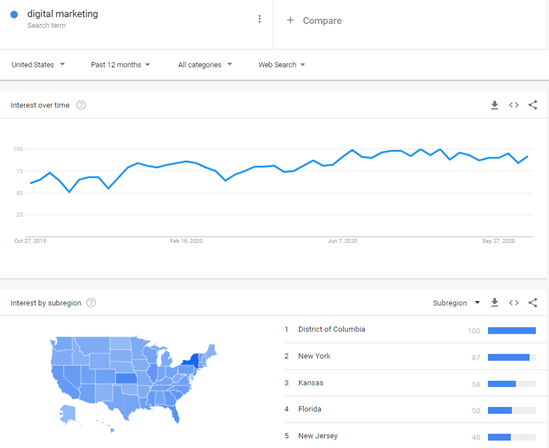
Google Benchmark Report
This report lives inside Google Analytics.
The Benchmark Report looks at your individual traffic and compares it to the industry benchmark.
Remember that this benchmark comes from the overall industry, not necessarily a particular niche within that sector.
You’ll see how you stack up against national players in the game.
The most useful part of this report for you is comparing your own historical and current data, so you can see just how far you’ve come.
Google Ads Automated Insights
This is a recent development from Google.
Using the power of Google Trends, it imports relevant data into your Google Ads account.
With that data in hand, you can see breakout terms and their forecasted growth.
It’s a super-powerful addition that can potentially improve business and marketing planning by a landslide.
If there were ever a way to slide into a new category before the competition, this is it.
Semrush Data
Learn today’s keyword search volume and compare it monthly for the last six months.
You’ll know what the search volume used to look like and use that data to determine what keywords you should be focusing on now and in the future.
Their keyword planner also offers forecasts, so that’s another tool you can add to your toolbox.
Google Intelligence Events
Using artificial intelligence, Google Intelligence Events tells you if there’s a marked change (either up or down) in your site traffic.
You can even select your own events to automate tailored insight.
A cohesive combination of tools will help you boost your business like the pro you are.
Keep in mind these are just a handful of tools — you’ll find plenty more to back you up along the way.
Conclusion
The Google Ads Keyword Planner Forecast tool has a wealth of information.
Whether you’re looking to add new keywords to your campaign mix or understand future trends for your existing campaigns, this tool has it all.
Not only are the forecast trends important, but what’s even more important is how you use the data.
Forecasting trends helps more than just identifying competition and potential budget; when coupled with other tools, it helps you create a powerful, holistic marketing plan.
Use these tools to help you stay ahead of the game and keep a leg up on your competitors.
More Resources:
Featured Image: fizkes/Shutterstock
window.addEventListener( ‘load’, function() {
setTimeout(function(){ striggerEvent( ‘load2’ ); }, 2000);
});
window.addEventListener( ‘load2’, function() {
if( sopp != ‘yes’ && addtl_consent != ‘1~’ && !ss_u ){
!function(f,b,e,v,n,t,s)
{if(f.fbq)return;n=f.fbq=function(){n.callMethod?
n.callMethod.apply(n,arguments):n.queue.push(arguments)};
if(!f._fbq)f._fbq=n;n.push=n;n.loaded=!0;n.version=’2.0′;
n.queue=[];t=b.createElement(e);t.async=!0;
t.src=v;s=b.getElementsByTagName(e)[0];
s.parentNode.insertBefore(t,s)}(window,document,’script’,
‘https://connect.facebook.net/en_US/fbevents.js’);
if( typeof sopp !== “undefined” && sopp === ‘yes’ ){
fbq(‘dataProcessingOptions’, [‘LDU’], 1, 1000);
}else{
fbq(‘dataProcessingOptions’, []);
}
fbq(‘init’, ‘1321385257908563’);
fbq(‘track’, ‘PageView’);
fbq(‘trackSingle’, ‘1321385257908563’, ‘ViewContent’, {
content_name: ‘google-ads-keyword-forecast-tool’,
content_category: ‘paid-media-strategy pay-per-click’
});
}
});


